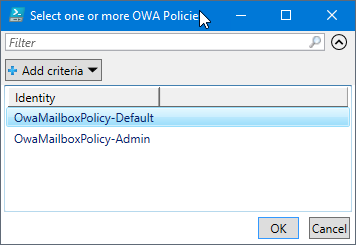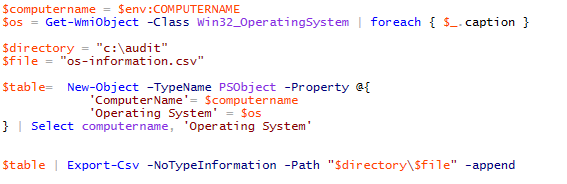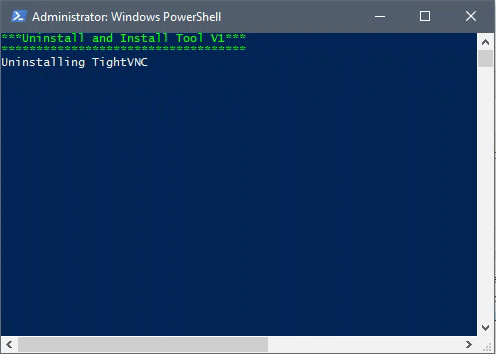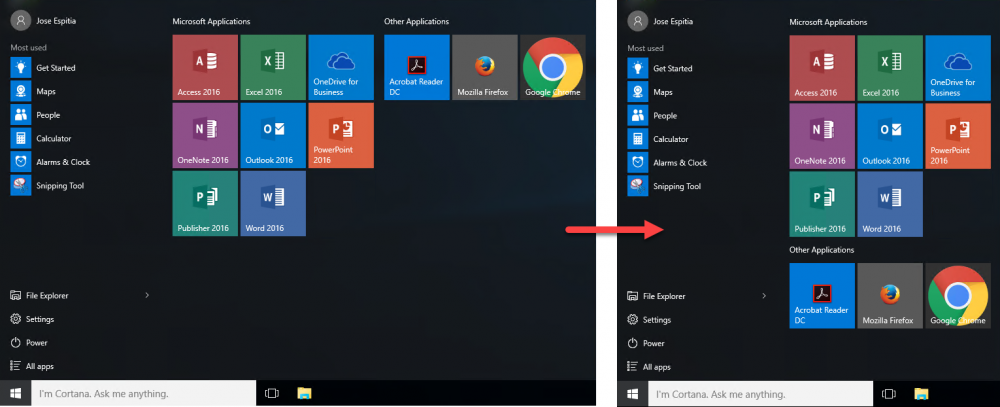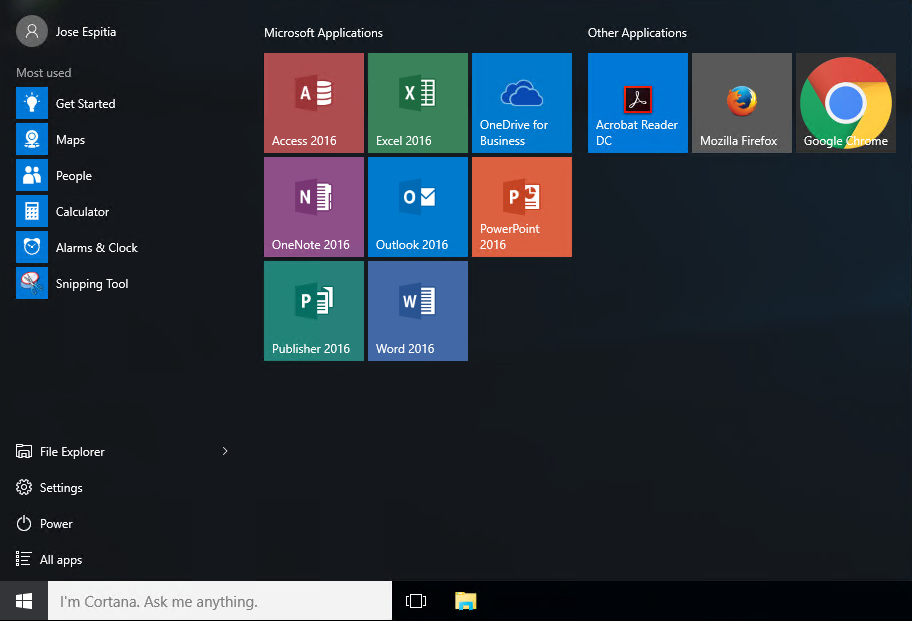To customize the Start Menu in your images, you will need to export a ‘reference’ Start Menu using the Export-StartLayout PowerShell cmdlet.
First you will need to setup the Start Menu exactly the way you want it, and then export the layout.
Export-StartLayout –path C:\LayoutModification.xml
Now, you can import the custom XML into the Default profile before sysprep.
Note: Only new user profiles will be able to see the new layout
Import-StartLayout -LayoutPath LayoutModification.xml -MountPath $env:SystemDrive\
If for some reason you have problems with the import, you can just copy the custom XML file into the Default profile.
Note: Only new user profiles will be able to see the new layout
copy /y LayoutModification.xml “C:\Users\Default\AppData\Local\Microsoft\Windows\Shell”