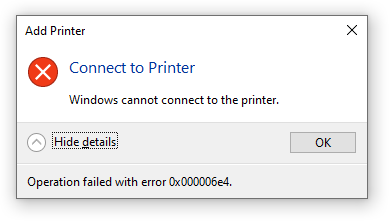
Ever since KB5006670 was released, I have been receiving reports from our local support team that users are unable to install printers from our print servers. The specific error they were getting was “Windows cannot connect to the printer.” Operation failed with error 0x000006e4.
Thanks to a user on Reddit (NinjaAmbush), I was able to find the following fix which was to uncheck “Render print jobs on client computers” click apply and then recheck the setting. Since this had to be done for each printer on the server, I decided to find out if I could automate the steps with Powershell. Fortunately it was pretty straight forward and I was able to accomplish this with two native Powershell CMDLETS (Get-Printer and Set-Printer).
Here is the automated solution that needs to run on your print servers:
Get-Printer -Full | ForEach-Object {
If($_.RenderingMode -eq "CSR") {
Set-Printer -Name $_.Name -RenderingMode SSR
Set-Printer -Name $_.Name -RenderingMode CSR
}
If($_.RenderingMode -eq "SSR") {
Set-Printer -Name $_.Name -RenderingMode CSR
Set-Printer -Name $_.Name -RenderingMode SSR
}
}

John Johns
It looks interesting, I just wish I were smart enough to figure out how to use it.
Ben Lee
It is pretty simple, just need to open Powershell on the Print Server (or the computer hosting the printers) and then paste these commands into the Powershell window and press enter. This script just toggles the ‘Render print jobs on client computers’ setting off/on or on/off depending on the current setting. I did add “$_.Name” in each if statement so I could see which printer it was working on last in case anything failed.