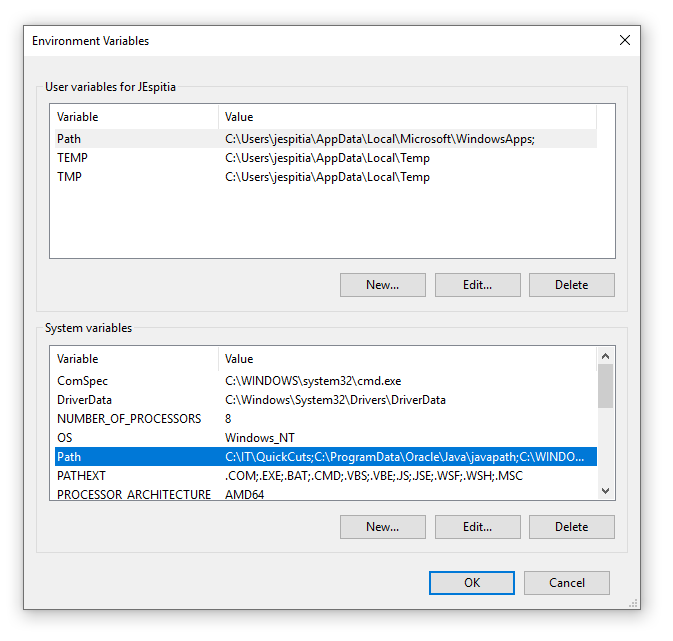
Have you ever wanted a quick shortcut on your clients that would allow you to access the Software Center, ConfigMgr Control Panel Applet and the CCM logs folder by just running a simple variable? Well the script below will automate the entire process for you. The following variables will be configured in the script:
- CM
- Launches the Configuration Manager Control Panel Applet
- CMSC
- Launches the Software Center
- CMLogs
- Opens %SystemRoot%\CCM\Logs
This makes accessing these commonly used resources as easy as hitting Windows + R and typing CM, CMSC, or CMLogs on the client machine.
Powershell Script:
$QuickcutDir = "C:\IT\Quickcuts"
If(!(Test-Path $QuickcutDir)) {
New-Item $QuickcutDir -ItemType Directory -Force
}
$Shortcut = (New-Object -ComObject WScript.Shell).CreateShortcut("$QuickcutDir\CM.lnk")
$Shortcut.TargetPath = "$($env:SystemRoot)\CCM\SMSCFGRC.cpl"
$Shortcut.WorkingDirectory = "$($env:SystemRoot)\CCM"
$Shortcut.IconLocation = "$($env:SystemRoot)\CCM\SMSCFGRC.cpl,0"
$Shortcut.Save()
$Shortcut = (New-Object -ComObject WScript.Shell).CreateShortcut("$QuickcutDir\CMLogs.lnk")
$Shortcut.TargetPath = "$($env:SystemRoot)\CCM\Logs"
$Shortcut.WorkingDirectory = "$($env:SystemRoot)\CCM"
$Shortcut.IconLocation = "$($env:SystemRoot)\system32\imageres.dll,3"
$Shortcut.Save()
$Shortcut = (New-Object -ComObject WScript.Shell).CreateShortcut("$QuickcutDir\CMSC.lnk")
$Shortcut.TargetPath = "softwarecenter:"
$Shortcut.IconLocation = "$($env:SystemRoot)\CCM\scclient.exe,0"
$Shortcut.Save()
$Path = (Get-ItemProperty -Path "HKLM:\SYSTEM\ControlSet001\Control\Session Manager\Environment").Path
$NewPath = "$QuickcutDir;" + $Path
If($Path -notlike "*$QuickcutDir*") {
Set-ItemProperty -Path "HKLM:\SYSTEM\ControlSet001\Control\Session Manager\Environment" -Name Path -Type String -Value "$NewPath"
}
Get-Process Explorer | Stop-Process

Mike
i am trying to run this script from the console. Manually everything works as expected, however when i try to run it from the console shortcuts never get create? What is the difference by running as an admin and running from the console? Are scripts delivered as a system? Then it still should create shortcuts?
Thank you
Jose Espitia
The script should be deployed with the SYSTEM account to ensure you have permissions to make the changes. Did you get any errors when you ran the script via the console? I ran it in the console on my test PC but I am logged in with an administrator account and did not have any issues.
Ram
Handy script. I just ran the script on client machine and all the shortcut works.
I will have to create an application for this script and deploy to all systems – so it will get deployed when new machines are built.
Jose Espitia
Glad to hear it works! I deploy it to all my devices so it is easier to access some of these resources 🙂